Tips To Find Free Courses On Linkedin You Should Know
- nguyenminhanh1445
- Aug 3, 2021
- 3 min read
Updated: Nov 5, 2021
Linkedin learning formerly known as Lynda.com is an online learning platform with on-demand, video-based content. The platform offers more than 16,000 courses, and you need to pay 30 USD per month to access those massive video libraries. And with many students around the world, that money is too much for them, so here are some tips to help you learn at Linkedin for free.

1. Start your 1-month free trial:
You can get a monthly subscription to LinkedIn Learning for 29.99 USD, with the first month free as a trial period. During the trial, users can take advantage of all courses, certificates, LinkedIn Premium features.
With this trial, there is no locking contract, hidden fees, and users can cancel anytime within 1 month. If you find LinkedIn Learning is not for you, you can easily cancel the service so you don’t get charged anymore.

To cancel LinkedIn Learning after your free first month, you can follow the below steps:
Click on the avatar icon on the top right-hand corner of the learning page
Select Settings
In Account Type, select Learning section > Manage
This will redirect you to the Premium page
Click Manage Premium on the right sidebar
Select “Cancel subscription”
Finally, complete the remaining prompts to complete the cancellation
The tips here are to cancel the subscription before your first-month trial ended, set some reminders are the best way to do that or you can enter the account without money so the Linkedin Learning system can’t automatically take your money.
2. Find what you need in a Linkedin learning free course library
If you are more inclined to get LinkedIn Learning for the free long term, looking to your local library might be worthwhile.

Pretty much every library has partnered up with LinkedIn learning (previously Lynda) to provide free courses to their members. So, to see if your local library has the service for free, you can simply search in Google for your library name, followed by “LinkedIn Learning” in brackets. Alternatively, you can search for “LinkedIn” on the library website.
Yeah, the downside of this method is you might not find the exact course you want to learn, but doesn’t it is better than nothing, right?
3. Have a free course in Linkedin learning after 24 hours
Many people on the internet claim that they have unlocked premium Linkedin learning courses for free.

The method is after you log into Linkedin learning, click on your profile, and then scroll down to there on the bottom right there are some recommended courses which are made available for you in 24 hours for free, click on those to unlock the course.
And yes, you still can have the certificate after finishing that course, but you can only unlock one course that way.
Bonus tips: Linkedin learning has so many collaborations with other companies, so you should follow the official Linkedin fan page to have the latest information about the collaboration. The latest event is a collaboration between Linkedin learning with Microsoft to have over ten free premium courses for highly demanding careers.
Conclusion
The sad truth is there is no direct method to access all premium courses on LinkedIn Learning without a fee, and you will have to check by hit and trial to have those courses.
Source: Internet
-----------------------------
JT1 - IT Recruitment Agency
Website: https://www.jt1.vn
Email: hi@jt1.vn
Điện thoại: +8428 6675 6685
Xem thêm các bài viết khác tại: https://www.jt1.vn/blog
Theo dõi chúng tôi tại: https://www.facebook.com/jt1asia/




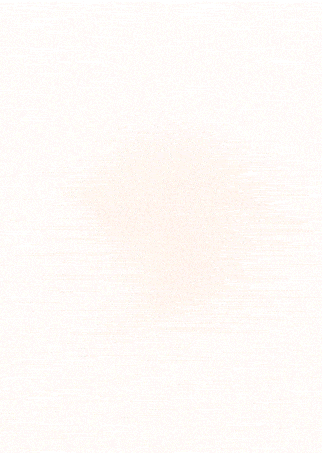
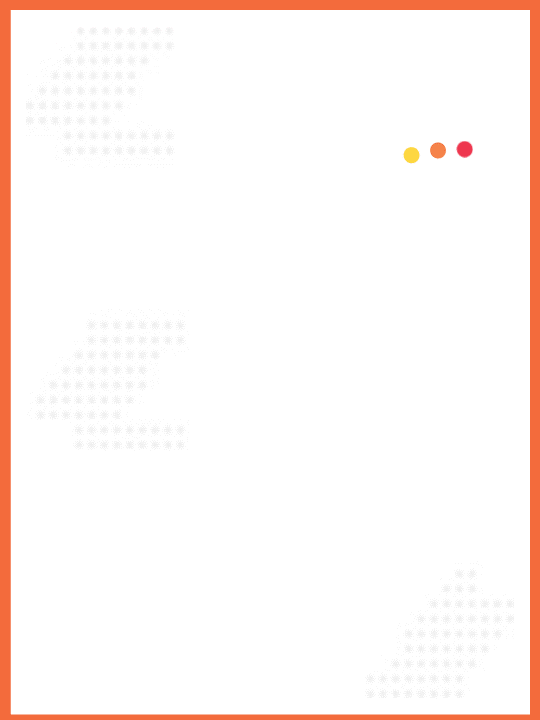
Comments