How To Set Up Visual Studio Code With C++?
- kiet ngo
- Apr 6, 2021
- 3 min read
When anyone asks about learning C++ code, most of the answers will be about the Visual Studio Code IDE, because it combines the simplicity of a source code editor with powerful developer tooling, like IntelliSense code completion and debugging.
1) Why should I use visual studio code?
Visual studio code is a code editor developed by Microsoft and it can run for the most common operating system like Windows, Linux, and macOS. It supports various basic functions like debugging, Git integration, syntax highlighting, intelligent code completion, snippets, and code enhancements. Not only that, but the user can also customize for their own, like change themes, shortcuts, and other options. And the best part is visual studio code is free and open-source software.

A great plus for visual studio code is they can run on almost common Laptops and computers nowadays, here is the requirement to run smoothly:
CPU with a minimum of 1.6Ghz core clock
At least 1GB of system Ram
Microsoft .NET Framework 4.5.2 is required
To download visual studio code, you can go to the official site at https://code.visualstudio.com/
2) How can you customize visual studio code for your best appearance?
After you have installed VS Code successfully on your computer, run it and click Extensions in the left corner, here, you can find the extension and then install it directly.
Themes and fonts will be the first two things every coder does when they set up a new work environment because it helps them feel more comfortable or maybe more inspiring when looking at the code.

So, you should install at least 1 more theme that your eye feels comfortable with. Personally, I prefer to use the Dracula theme, or what theme has a shade of blue or purple, so you can avoid getting fatigued when coding in a dark environment.
Besides that, you should also download some icons such as vscode-icons, these icons will help you look at the folder list and easily identify what is a folder, what kind of file is…
3) Which is the most common extension for C++ dev?
After setting up the theme and icons to start learning to increase your tech skill, it’s time to install some more extensions that can benefit you when you are learning to code
GitLens: As we mentioned above, VSCode already supports pull/push from Git, but GitLens is much more dominant. It can let you know each line code is written by who, when, under which branch of commitment. And you can also…. Going back in time to see how the file was changed conveniently.
Bracket Pair Colorizer: It makes the signs () [] {} become colorful so that you can see which one goes with which one, it can help you avoid mistakes and redundancy.

Bookmark: Help you "mark" the lines of code if it is so important or you just need to read a lot, edit a lot. So you don’t need to find the line of code every time.
Code Spell Checker: Highly recommended for people who just started learning to code C++, when they did not have much tech skill. In the past, I often wrote misspelled comments, named function names, variable names were also misspelled. This extension will highlight misspelled paragraphs for me to correct.
Conclusion
Using visual studio code to start learning to code C++ is the best way to improve your tech skill. C++ is a complicated programming language, but with visual studio code, you will master this programming language someday.
Source: Internet
Đọc thêm: Javascript là gì?
-------------------------------
JT1 - IT Recruitment Agency
Website: https://www.jt1.vn
Email: hi@jt1.vn
Điện thoại: +8428 6675 6685
Xem thêm các bài viết khác tại: https://www.jt1.vn/blog
Theo dõi chúng tôi tại: https://www.facebook.com/jt1asia/



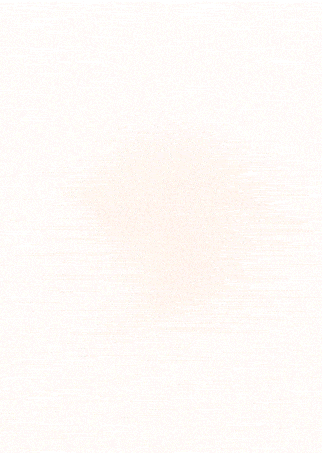
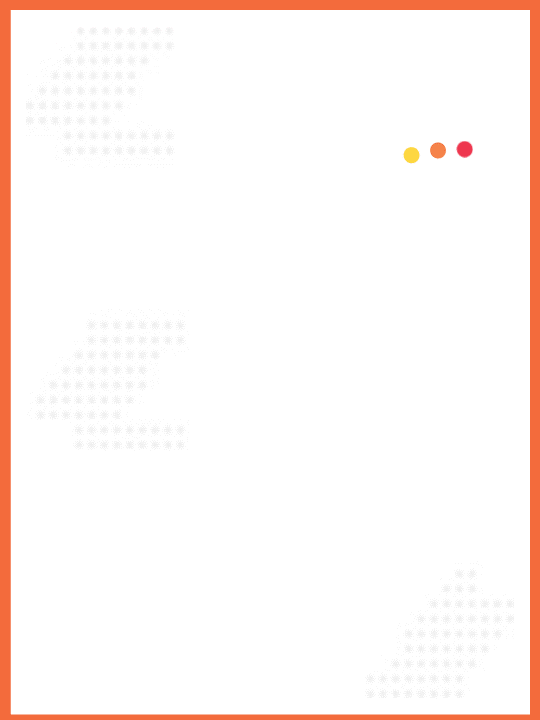
Comments